21 Aug Resetting Your Password
Resetting Your Password
To Change Your Password
To change your password in current versions:
(1) In the Dashboard Screen, go to Users > Your Profile.
(2) Click on your username in the list to edit
(3) In the Edit User screen, scroll down to the New Password section and click Generate Password button.
(4) If you want to change the automatically generated password, overwrite it in a new password in the box provided. The strength box will show how good (strong) your password is.
(5) Click the Update User button.
Your new password takes effect immediately.
Through The Automatic Emailer
If you know your username or the email account in your profile, you can use the “lost password” feature of WordPress.
(1) Go to your WordPress Login page (something like http://yoursite.com/wordpress/wp-login.php)
(2) Click on the Lost your password? link
(3) You will be taken to a page to put in some details. Enter your username or the email address on file for that account.
(4) Wait happily as your new password is emailed to you.
(5) Once you get your new password, login and change it to something you can remember on your profile page.
*Content Credited To WordPress.org.

Sorry, the comment form is closed at this time.